Bluetooth & Electronic Lock Support
Master Lock is here to offer support for all our Bluetooth & Biometrics products. Find answers to common questions with your products.
Top Videos for Bluetooth & Electronic Lock Support
Master Lock Vault App Support
Support for Biometric Padlocks
The lock lights yellow to indicate that the battery is low. When the battery is low, you can install a new CR2 battery.
To replace the battery on the Master Lock 4901 biometric padlock:
- Remove the bottom cover.
- Use a coin to turn the battery door slot 90 degrees counterclockwise. Open the battery door & remove old battery.
- Install a new CR2 battery with positive side facing right.
- Close the battery door, turn the slot back 90 degrees clockwise & replace bottom cover.
User Manual
To remove a user, you must begin with the padlock locked.
To remove all primary users:
- Enter the preset code or open the padlock with your primary fingerprint.
- With the padlock open, press and hold the UP arrow until the blue LED turns purple. Release the up arrow.
- Press and hold the RIGHT arrow until the LED flashes green and red. All primary fingerprints are now removed from the padlock.
To remove all additional users:
- Enter the preset code or open the padlock with your primary fingerprint.
- With the padlock open, press and hold the DOWN arrow until the blue LED turns purple. Release the down arrow.
- Press and hold the RIGHT arrow until the LED flashes green and red. All additional fingerprints are now removed.
User Manual
To add a user, the lock must begin in the closed position.
To add a primary user:
- Enter the preset code onto the keypad and open the padlock.
- With the padlock open, press and hold the UP arrow until the blue LED light turns purple. Release the up arrow.
- Place your finger on the sensor and hold. The LED will change from blue to green.
- Repeat finger placement four more times.
- The LED will flash green three times when the print is registered. Be sure to close the lock and test it.
To add an additional user:
- Enter the preset code or open the padlock with a primary fingerprint.
- With the padlock open, press and hold the DOWN arrow until the blue LED turns purple. Release the down arrow.
- Place the user’s finger on the sensor and hold. The LED will change from blue to green.
- Repeat finger placement four more times.
- The LED will flash green three times when the print is registered. Be sure to close the lock and test it.
Support for Bluetooth Lock Boxes
If your lock box door will not relock, you will need to unlock the door again using either one of the codes (Primary, Secondary or Temporary Codes) or Bluetooth from the App.
The lock box will make a clicking noise (one or three clicks may occur) and the ring will turn green to indicate that it has unlocked.
Then close the door and wait until the unit clicks and the ring flashes blue to indicate the unit has relocked. Then pull firmly on the door to confirm that is locked in place.
If you are still having issues relocking the lock box, try:
- Loosening the top two screws 3 or 4 turns (only for wall mount units).
- Looking at the bottom plastic piece inside the bottom of the lock box. If the pin on the right is bent or missing it will not push the sensor letting the lock know the door is closed. You may need to replace the pin.
- Changing the battery. The lock box takes a CR123A battery.
You can open your Master Lock Bluetooth lock box by using Bluetooth or by entering a numeric code on the keypad.
To open using Bluetooth:
- Ensure that you are a registered user in the Master Lock Vault Home or Vault Enterprise app.
- Open the app and log in.
- Press any key on the lock box keypad. If using the Vault Enterprise app, also press the blue key in the app.
- Open the compartment when the light turns green.
To open using a code:
- Enter the code into the keypad.
- Open the compartment when the light turns green.
With normal usage, your lock box’s battery should last 2 years.
If the battery does die while closed, you can use an external battery to open the lock.
- Find the battery jump contacts on the bottom of the lock box.
- Hold a new 9-volt battery in place and use your phone to unlock the lock. You can also enter the access code on the keypad.
- After opening the lock box, install a new CR123A battery.
The activation code for each lock box is in the upper left corner of the instructions provided in the packaging.
If you have lost the instructions, please visit a Master Lock distributor / retailer with your lock box. You can ask them to contact Master Lock for the activation code using the ID that is engraved on the bottom of your lock box. US and Canadian distributors can call 866-760-1936.
Support for Bluetooth Padlocks
The lock lights yellow to indicate that the battery is low. When the battery is low, you can install a new CR2450 battery in the model 4400 and a CR2 battery in the model 4401. With model 6400 you can install a new CR123A battery. Please note that it can take up to 72 hours for the yellow LED to turn off after replacing the battery.
To replace the battery on your Master Lock 4400 Bluetooth padlock:
- Unlock & open the lock.
- Pull out the battery door on the bottom of the lock. Remove the old battery.
- Install a new CR2450 battery with the positive side (+) facing the back of the lock.
- Close the battery drawer & re-lock the lock.
To replace the battery on your Master Lock 4401 Bluetooth padlock:
- Unlock & open the lock.
- Remove the bottom rubber covering.
- Pull out the battery door on the back of the lock. Remove the old battery.
- Install a new CR2 battery with the positive side (+) facing the back of the lock.
- Close the battery drawer & re-lock the lock.
To replace the battery on your Master Lock 6400 Bluetooth padlock:
- Use a flat head screwdriver to open the battery compartment on the bottom of the padlock. See the manual for more information.
- Remove the old battery.
- Install a new CR123A battery with positive and negative sides facing the proper direction.
- Close the battery drawer & tighten the screws.
User Manual
Complete 4400 / 4401 Bluetooth Lock Manual (PDF)
Complete 6400 Bluetooth Lock Manual (PDF)
Make sure no external debris can be seen in the shackle locking mechanism or shackle opening. Clear away any debris as necessary.
Ensure the shackle is fully inserted into the lock body in the closed position. Try re-opening your lock with your mobile app or numeric code. If the green light is given, do not pull up on the shackle as you'll want the lock to reengage and lock itself. After the green light and clicking noise has ceased, the padlock should now be locked and able to open and close as normal.
With normal usage, your lock box’s battery should last 2 years.
The 4400 uses a CR2450 lithium button cell battery. This battery should last about 2 years with regular use.
The 4401 uses a CR2 lithium photo battery. This battery should last 5 years with regular use.
If the battery in your 4401 padlock dies while the lock is locked, use an external battery to operate the lock.
- Find the battery jump contacts on the bottom of the lock box.
- Hold a new 9-volt battery in place and use your phone to unlock the lock. You can also enter the access code on the keypad.
- After opening the lock box, install a new battery.
--
If the battery in your 4400 padlock dies while the lock is locked, use a CR2450 battery (the same as inside the lock) to operate the lock.
- Hold a new CR2450 battery in the slot with the positive (+) side of the battery facing the front of the lock.
- While holding the battery in place, with the authorized mobile device within range of lock, press any keypad button on the lock (if in Wake mode.) If lock does not unlock, enter the Primary Code on the lock keypad.
- When unlocked, pull out the battery drawer & install a new CR2430 battery.
The activation code is on the instruction sheet included in the lock’s packaging.
- Remove the lock from the packaging by cutting the two plastic ribs behind the shackle.
- Remove the folded instruction sheet from behind the shackle.
- You can find the activation code in the top left corner of the instruction sheet.
If you have lost the instructions, please visit a Master Lock distributor or retailer with your lock box.
You can ask them to contact Master Lock for the activation code using the ID that is engraved on the back of your lock box.
US and Canadian distributors can call 866-760-1936.
Product Support
Set-your-own combination instructions, combination reset, lost combination help
Replace keys, replace locks, key duplication
Lock maintenance, warranty information, part replacements
Combination charts, lock service, lock replacements
Adding & removing users, app support, lock settings
Replacement parts, commercial door lock service, residential hardware support
Do you need cLOTO support?
Batteries, warranty information, lost key or combination help